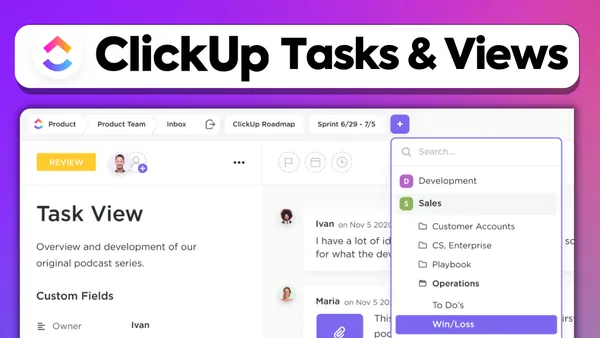How to Use ClickUp for Personal Use
ClickUp is a versatile project management tool that can be used for both personal and professional purposes. It helps you to organize your life and get things done efficiently. Whether you want to plan your next vacation or track your fitness goals, ClickUp can be a great tool to help you achieve your objectives. ClickUp recently launched ClickUp AI Assistant - check out this blog post. Here's a step-by-step guide on how to use ClickUp for personal use:
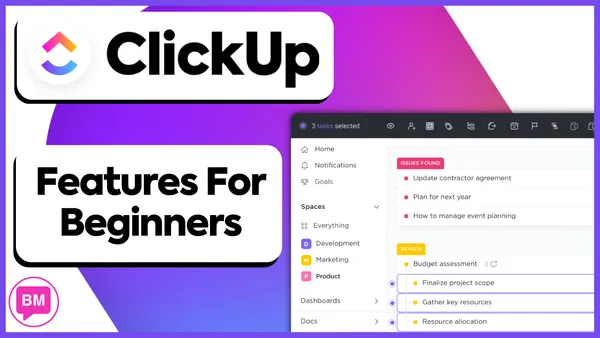
Try ClickUp Today!
- Sign up and create a workspace
- To get started, you need to sign up for ClickUp and create a new workspace. ClickUp offers a free plan, which is more than enough for personal use. Once you've signed up, create a new workspace and give it a name that reflects your personal projects.
- Create a new list
- Once you've created your workspace, it's time to create a new list. A list is a collection of tasks that are related to a specific project. For example, if you're planning a vacation, you could create a list called "Vacation Planning." To create a new list, simply click on the "+ New List" button and give it a name.
- Add tasks to the list
- Once you've created a list, it's time to add tasks to it. A task is a specific action that needs to be completed. For example, if you're planning a vacation, some tasks might include "Book flights," "Find accommodation," and "Plan itinerary." To add a task, simply click on the "+ New Task" button and give it a name.
- Set due dates and priorities
- To make sure you stay on track, it's important to set due dates and priorities for each task. ClickUp allows you to assign due dates and priorities to each task, which helps you to stay organized and focused on what needs to be done.
- Add subtasks and checklists
- If a task is particularly complex, you can add subtasks and checklists to help break it down into smaller, more manageable steps. For example, if you have a task called "Plan itinerary," you could add subtasks such as "Research attractions," "Book tours," and "Make restaurant reservations." You can also add checklists to tasks to help you stay organized and ensure that nothing is forgotten.
- Collaborate with others
- If you're working on a personal project with others, you can invite them to collaborate on your ClickUp workspace. ClickUp allows you to assign tasks to specific team members, add comments, and tag team members to keep everyone in the loop.
- Use ClickUp on the go
- ClickUp offers a mobile app that allows you to access your tasks and lists from anywhere. This is especially useful if you're on the go and need to check your to-do list or make a quick update.
In conclusion, ClickUp is a versatile project management tool that can be used for personal use. By following these simple steps, you can get started with ClickUp and organize your life more efficiently. Whether you're planning a vacation, tracking your fitness goals, or managing a personal project, ClickUp can help you achieve your objectives and stay on track.
ClickUp offers a free plan that is more than enough for personal use. So why not sign up for a free account and give ClickUp a try? You have nothing to lose and everything to gain!
Try ClickUp Today!