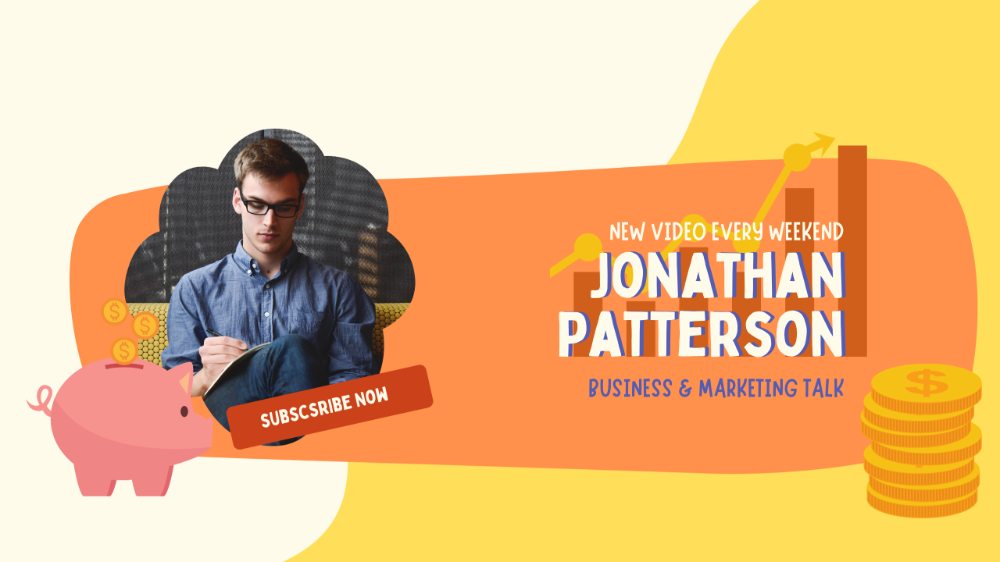How to Make a YouTube Banner in Canva
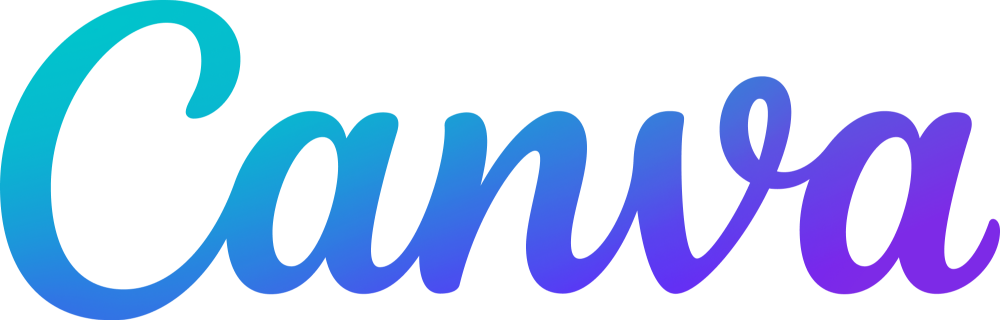
Creating a YouTube banner is relatively easy once you know the basic steps. The most important thing to remember is to keep it simple! The key is to include just one main message, with clean, easy-to-read text. Try adding a fun background, but make sure to avoid shapes that will compete with one another. Using a grid system in your design workflow will help you create consistent, readable results.
Sign Up for a FREE TRIAL
Tutorial
One of the most popular ways to create a YouTube banner is by using Canva. Canva is an online graphic design tool. It offers millions of free and paid images that can be used for your campaign. The program even has tools for resizing, aligning, and editing the text in your design. After you've created a design, you can easily export it to your device to share with your YouTube channel.
If you've never used a graphic design program before, then you can use Canva to create a beautiful banner for your YouTube channel. This tool is great for beginners as it comes with a lot of free templates, images, and fonts. You can also upload your own logo and images to use in your campaign. Once you've made a YouTube banner, you'll be more likely to use Canva's services to design other marketing materials.
Steps
Once you have your banner design, you can use the 'add text' feature to insert text to the video. To add text to your YouTube banner, press the T key on your keyboard and select the 'Text' tab on the left side panel. Select the font and size of your text. You can also resize and reposition the elements. If you're unsure of how to align the elements, you can use the ruler tool in the position tab. After you're finished, export the image to your device.
Next, you'll need to find a template that best suits your needs. YouTube banners must be at least 2560x1440 px. You can find many free templates in Canva, which include a YouTube channel's logo. If you'd like to create a custom design, you can also use existing templates. For best results, start by using a template that has been designed specifically for YouTube.
Call to action
When designing a YouTube banner, there are a few things to keep in mind. You want your banner to be as attractive as possible. Make sure that the images and text are of high quality and easy to read. You should also use bright colours to make the banner stand out. Add some animation to your banner to entice viewers to watch your videos. You can also include a call to action in your banner.
You can create an eye-catching design using text effects. Text effects, like cutout, outline, shadow, and gradient, add impact to your design. You can also play around with the transparency of your images. Another good thing about Canva is that its image library contains millions of images that you can use. They are free to use, and you can add your own images and text to them. Once your banner is created, you can download it as a PNG or JPG file for further editing.
Canva Image elements
To make a YouTube banner in Canva, you first need to create an account on Canva. You can create an account for free and fill in a few details. Once you have an account, you can go to the homepage and enter "YouTube channel art." You'll see several results - the first will be a blank template with the correct aspect ratio. The next two will show a variety of different Canva templates.
To make a YouTube banner in Canva using free image elements, you'll need to upload an image or logo to your account. Luckily, Canva has millions of free and premium images available. You can also upload your own logo or image to use as a background. Canva makes creating your YouTube banner easy - and fun, too! Here are a few ways to use its image library to make a YouTube banner that will grab attention.
Colors
While a YouTube banner is the cover image of your channel, it also provides some information about your channel. Your banner should represent what your channel is all about and attract attention from viewers. When selecting colours for your YouTube banner, be sure to choose a colouir palette that matches your channel's theme. You can choose from a wide variety of free and paid images and backgrounds in Canva. And since the program is free, you can experiment with transparency settings as much as you want.
One of the most important things to keep in mind when choosing colours for a YouTube banner is visual hierarchy. The importance of certain elements is indicated by the size and prominence of those elements. For example, if your video is about a coming-of-age story, you might choose a background that has a dark colour. If you choose a dark background, use bright colours for the main text, while a dark background will catch the viewer's attention.
Size
When creating a YouTube banner, a key factor to consider is its size. YouTube recommends a minimum of 2560 pixels wide and 1440 pixels tall. If you need a larger or smaller banner, consider changing the dimensions of your design in Canva. Make sure that your design does not exceed 6MB. You can also use a grid system for consistency. Once you have a template ready, you can customize it with the desired size.
YouTube's size guidelines for banners vary by device. For mobile users, this means that a smaller banner will be unreadable. If you're creating a YouTube banner for a desktop, you should consider the minimum safe area for images. In most cases, images with less than 2028 x 1152 pixels are not compatible. If your image file is too large, you can always use free image format converters to make them smaller.